Welcome to the Dronemate Portal — the central dashboard for operating, planning, and monitoring your drones in real time. This guide will walk you through every feature using screenshots and annotated arrows for maximum clarity.
Arrow for Image Annotations :
🟢 Green Arrows – For live status/telemetry (e.g., GPS, battery, connection)
🟠 Orange Arrows – For user inputs or actions (e.g., buttons like Save, Waypoint)
🔵 Blue Arrows – For map/flight visual elements (e.g., waypoints, takeoff location)
⚪ White Arrows – For UI indicators and general info (e.g., wind speed, temperature)
📍 Page 1: Dashboard Overview
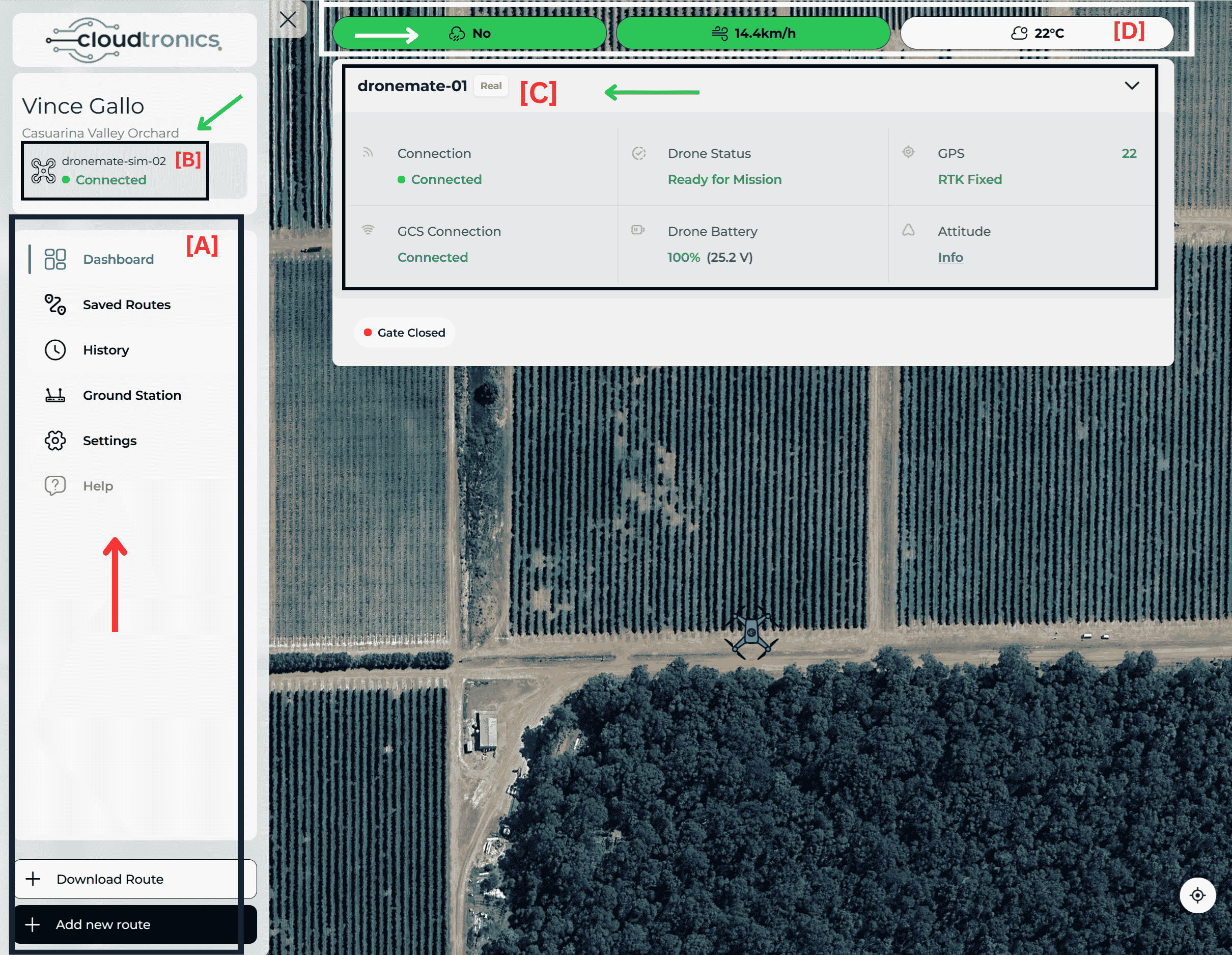
[A] Left Sidebar Menu
This is your main navigation panel.
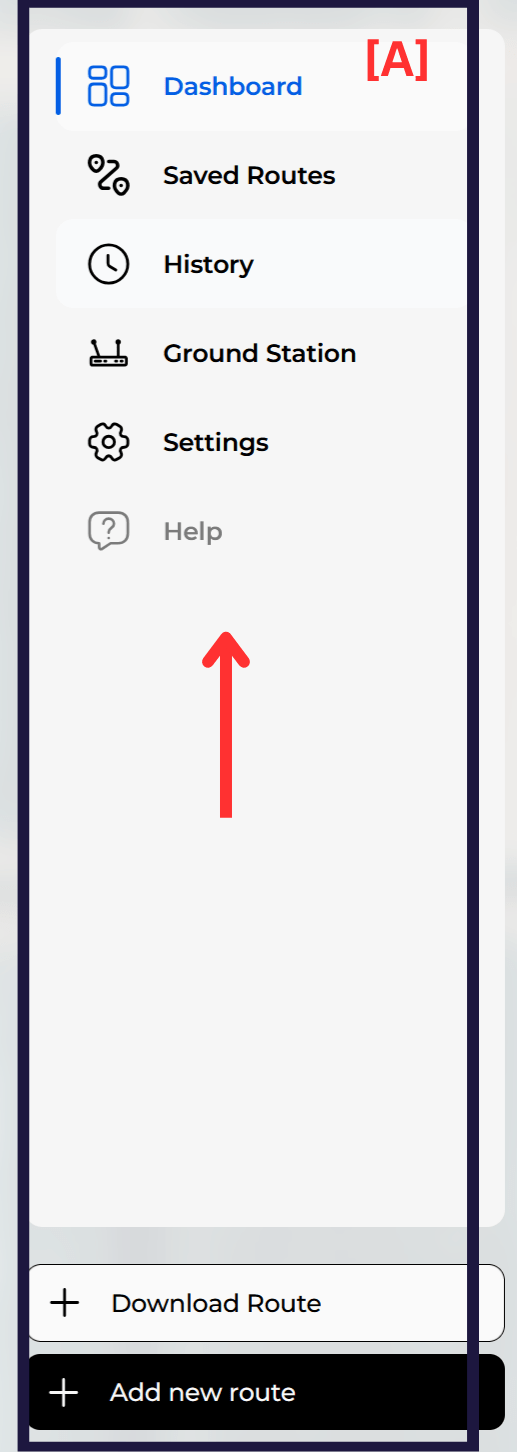
[B] Drone Selection Panel
- Displays all available drones (real or simulated).
- Green Dot = Active and Connected.
- Click to switch or activate different drones.
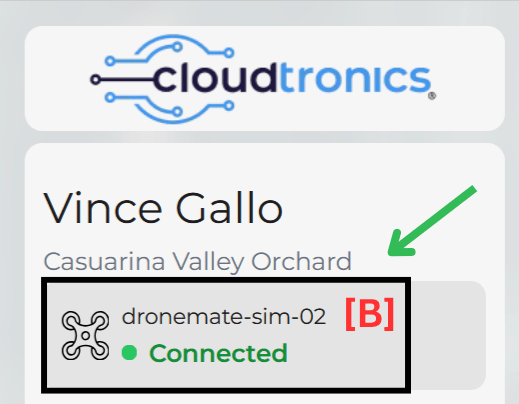
[C] Drone Status Panel (Main Info Panel)
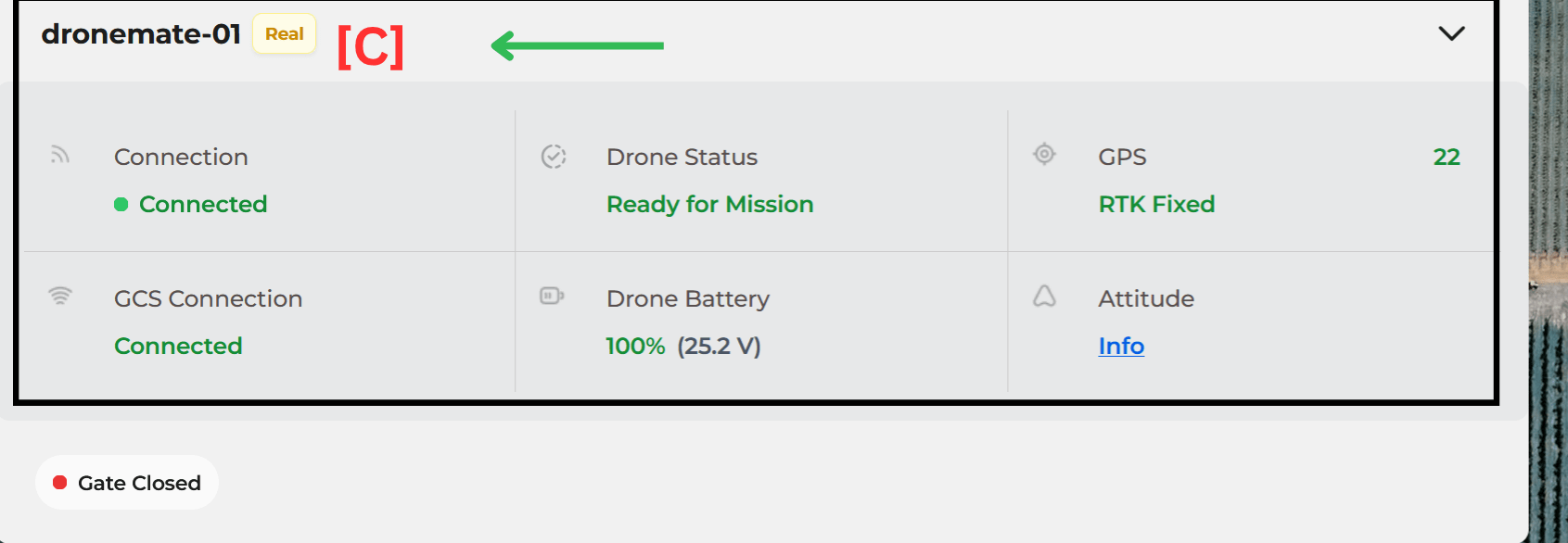
[D] Top Indicators Bar

📍 Page 2: Route Planning Interface
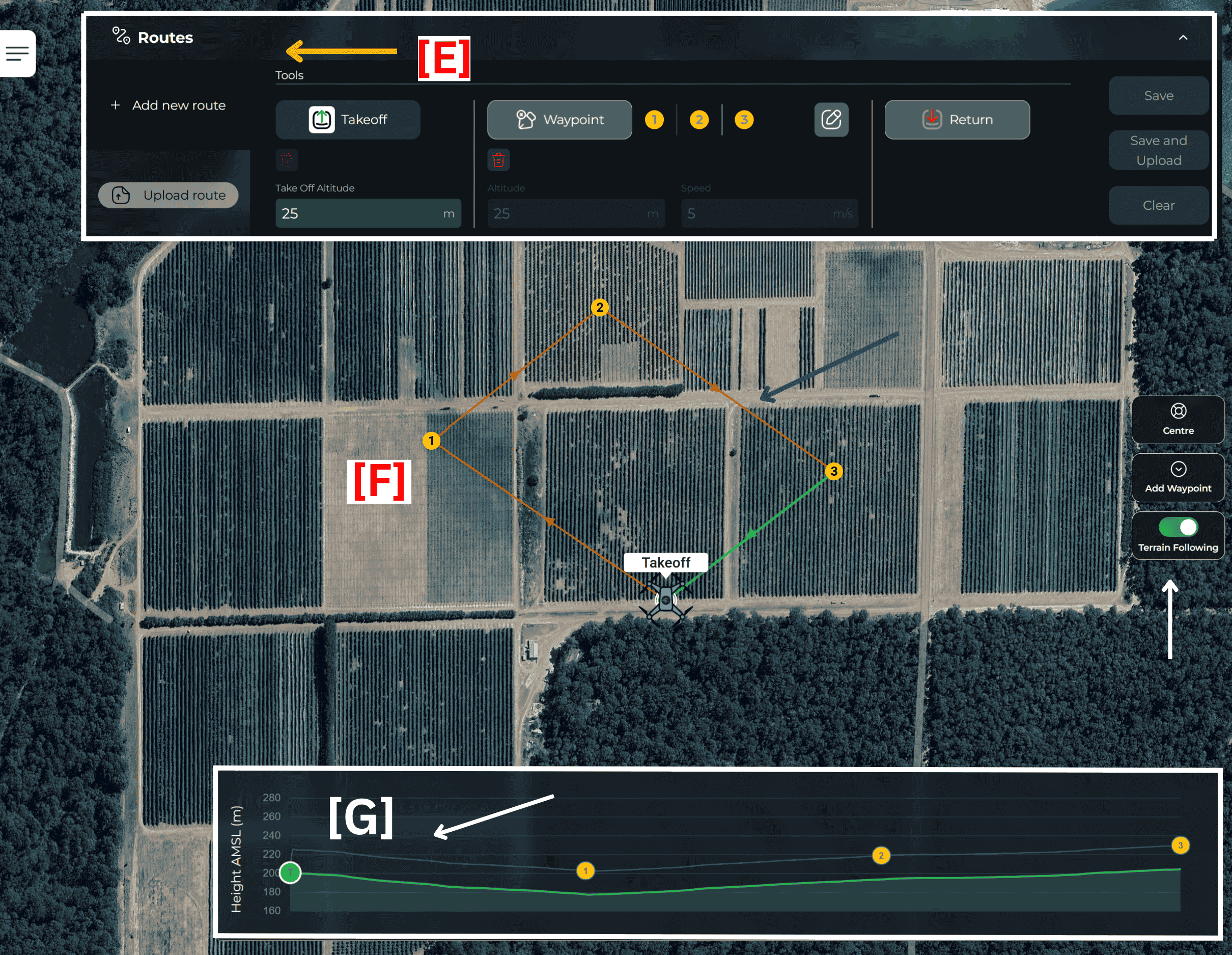
[E] Route Tools Panel (Top Bar)
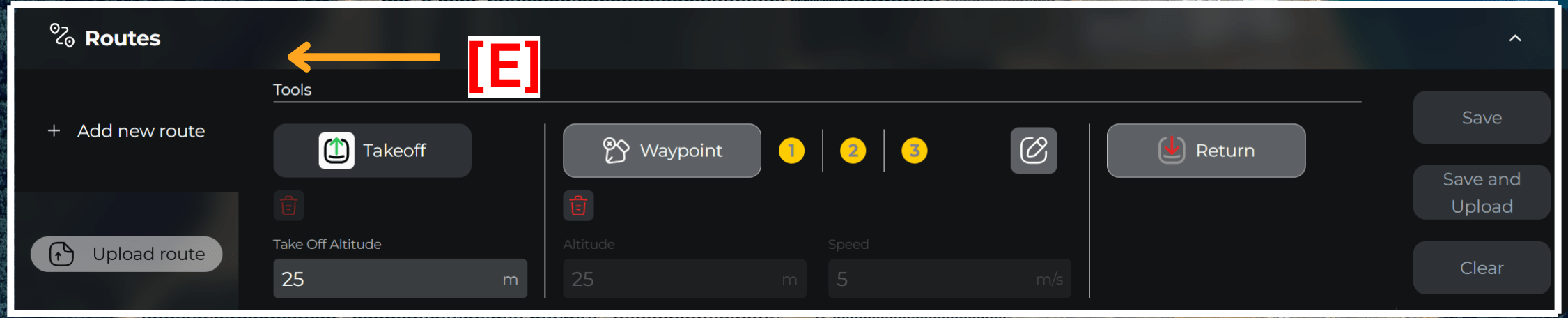
[F] Flight Map Area
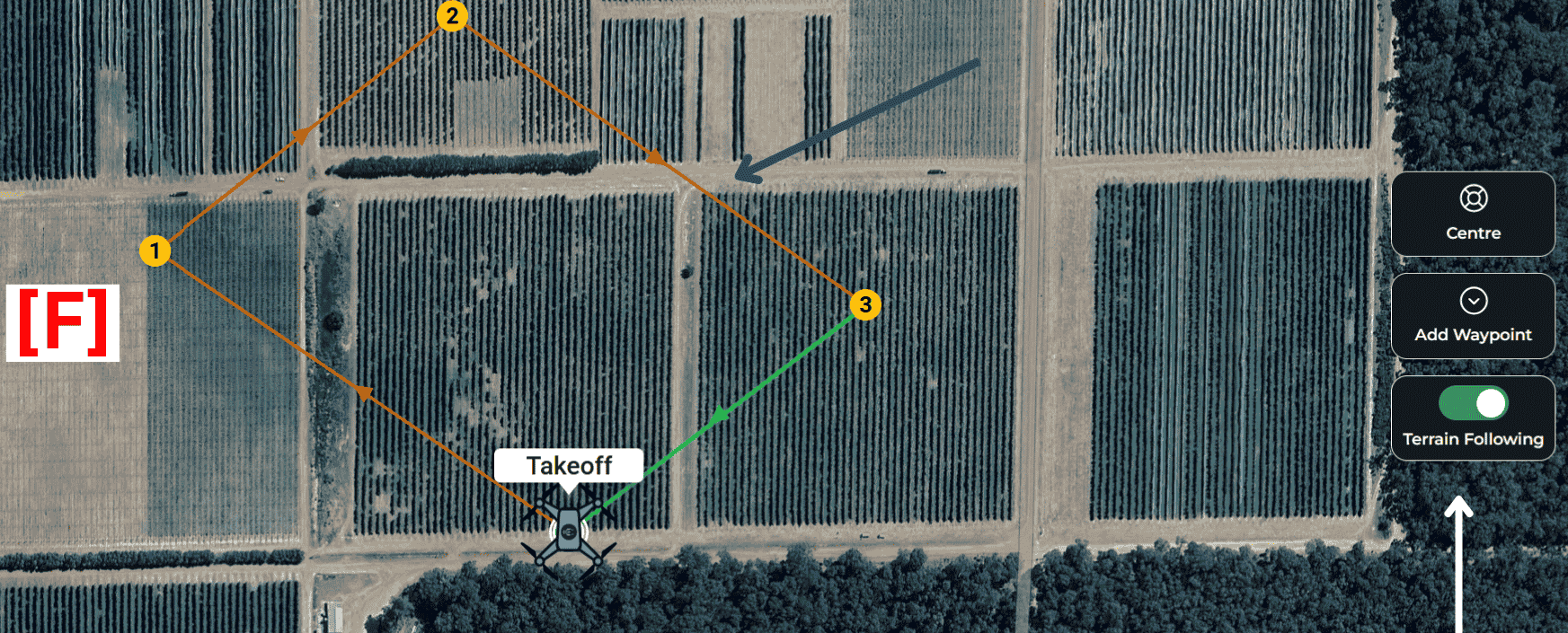
[G] Altitude Profile Graph
- Useful to check altitude changes or spot risk zones (e.g., hills, trees).

📍 Page 3: Live Flight View
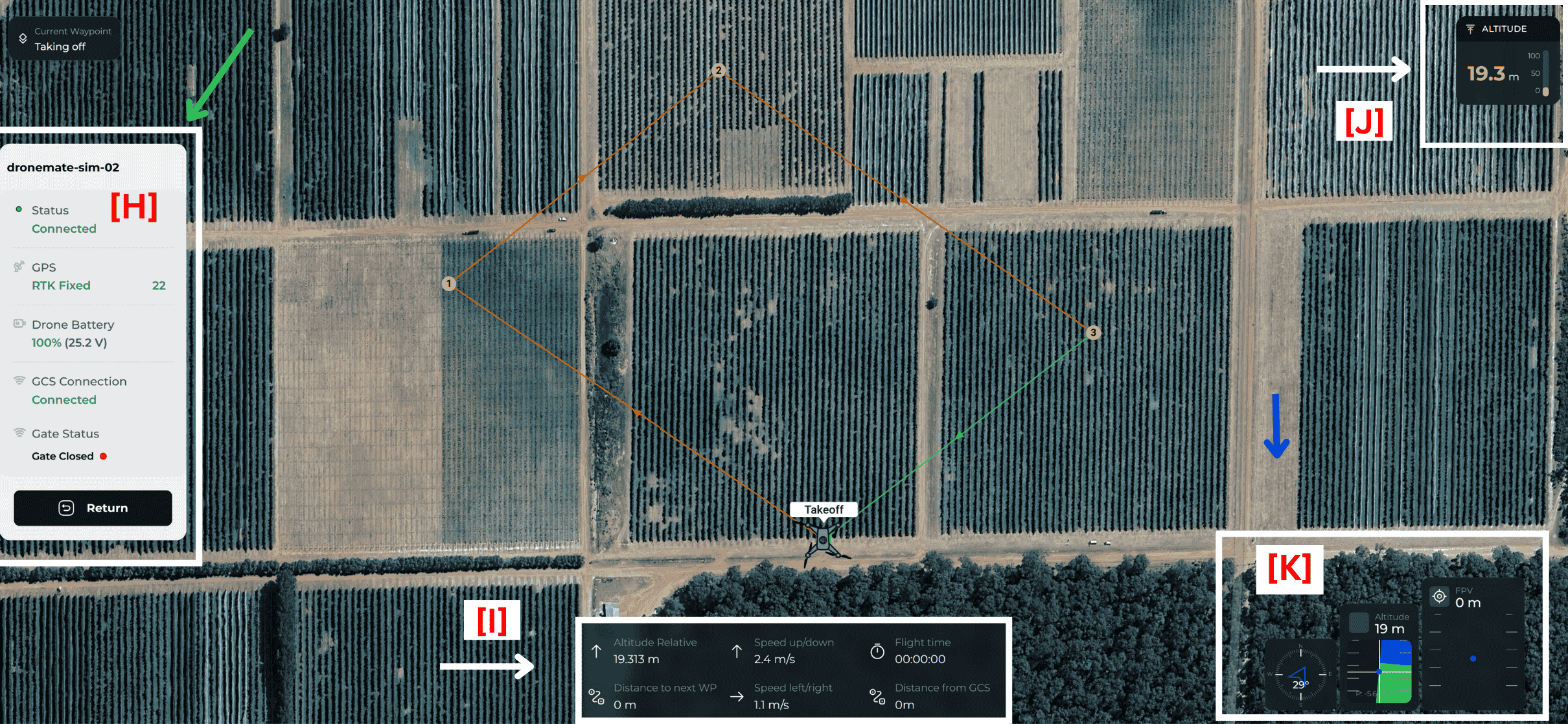
[H] Live Flight Status Panel
Similar to Page 1 but now in real-time during flight:
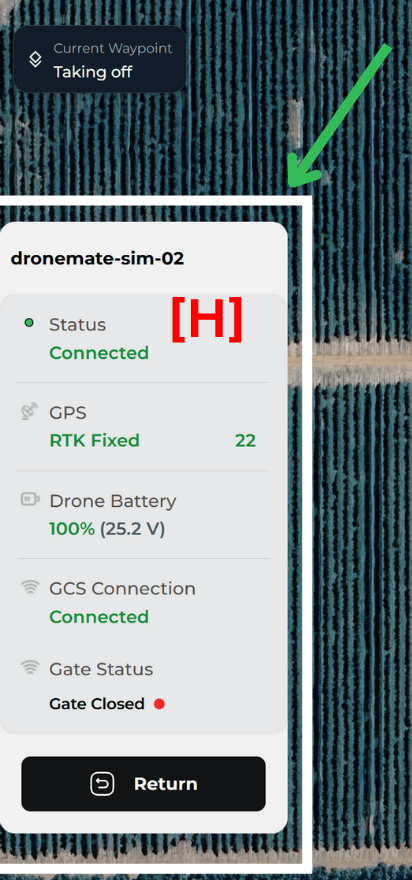
[I] Flight Stats (Bottom Centre)
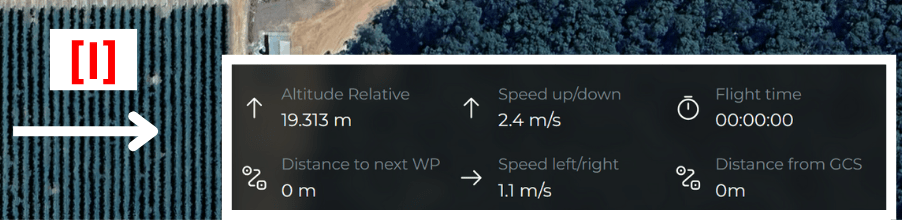
[J] Altitude Bar
- Real-time visual bar of current drone height.
- Critical for avoiding trees, power lines, or altitude regulations.
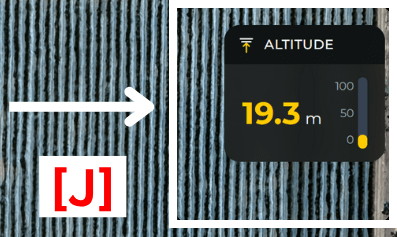
[K] Drone Orientation HUD (Bottom Right Corner)
- Artificial Horizon – Drone tilt left/right (roll), forward/back (pitch).
- Compass Ring – Shows drone’s heading (north, east, etc.).
- EV (Exposure Value) – Adjusts camera brightness if supported.
- Camera/Gimbal Controls – May show orientation or zoom (model-dependent).
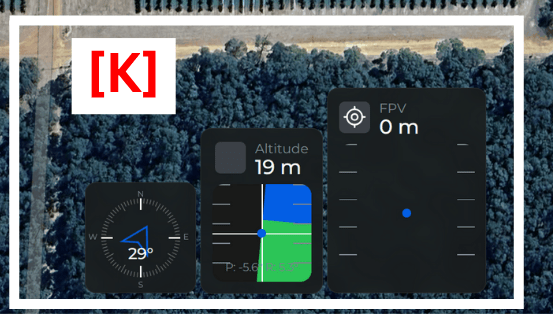
✅ Quick Tips for Operators
- Always check RTK Fix before mission – it’s critical for precision.
- Maintain battery above 90% at takeoff.
- Avoid flying in wind speeds > 25 km/h.
- Use Return for emergency recalls.
- Always click Save & Upload before clicking Takeoff.
Where to Learn More or Order Dronemate
To learn more about our drone products, accessories, and upgrades, visit the Cloudtronics Drone Page for detailed specs and use cases.
If you’re ready to place an order for a Dronemate system, you can do so via Skytronics , which offers secure checkout and nationwide delivery.